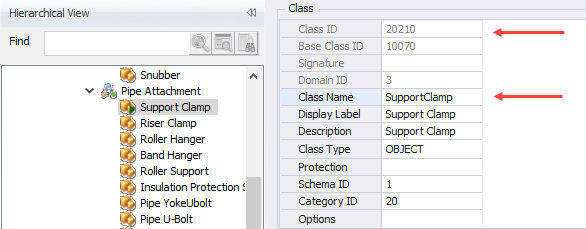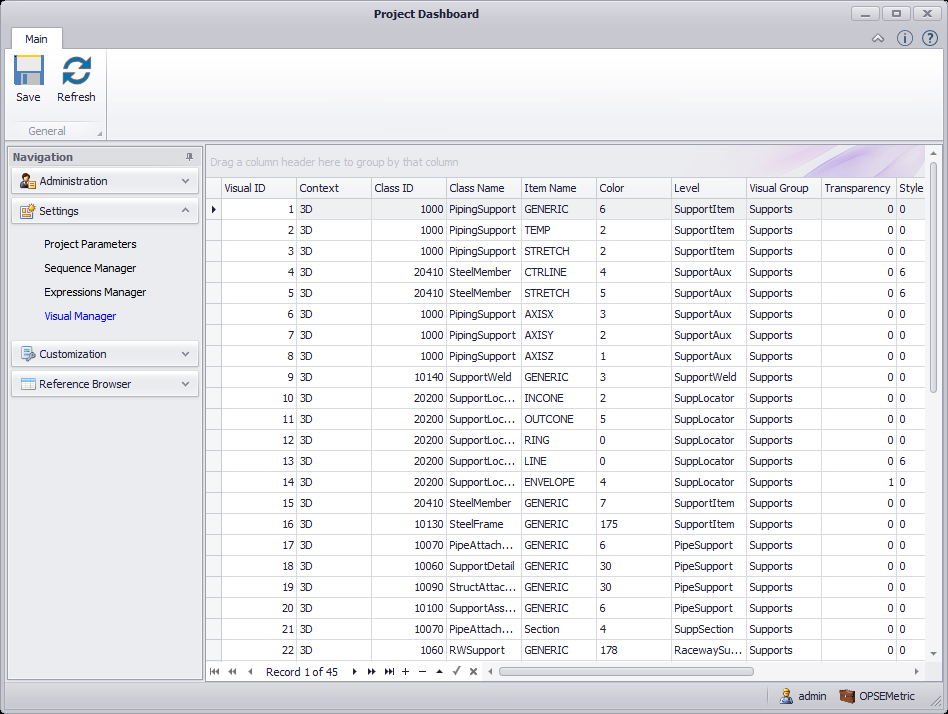Visual Manager
The Visual Manager is used to determine the display properties of a component as it is being placed. This interface lets you edit the existing values and add to add new ones if desired. If adding a new Visual ID, it should have a Class ID or Class Name and an Item Name.
By default, visual properties are defined for base classes, such as PipeAttachment or StructAttachment which will apply to all of the components defined using this parent class. You can use the Visual Manager to define overrides for specific components if desired.
For example, if you want to have Pipe Clamps to be placed with a different color, you can create a new record and define the properties for the Pipe Clamp class to have a different Color code.
See the sample values below:
| Context | 3D |
| Class ID | 20210 |
| Class Name | SupportClamp |
| Item Name | GENERIC |
| Color | 15 |
| Level | SupportItem |
| Vis Group | Supports |
| Transparency | 0 |
| Style | 0 |
| Weight | 0 |
| Material | Steel |
When these changes are applied, the SupportClamp class will be placed with a different Color code (15) than the other components in the PipeAttachment parent class.
| Setting | Description |
|---|---|
| Context | Default 3D value for modifying the model. Other options may be supported in future releases. |
| Class ID | Defines the ID for the class to apply the display changes to. |
| Class Name | Defines the name of the class to apply the display changes to. |
| Color | Uses the MicroStation color schema to determine what color to use when drawing the component. This is input as the color number taken from the MicroStation color palette. |
| Level | Defines the level the component will be placed on. |
| Vis Group | Defines the group the component will be placed under in OpenPlant Support Engineering. |
| Transparency | Defines the level of transparency that will be applied to the component. |
| Style | Defined the type of line used to draw the component. |
| Weight | Defines the thickness of the lines used to draw the component. |
| Material | Defines the material to be assigned to the component. |